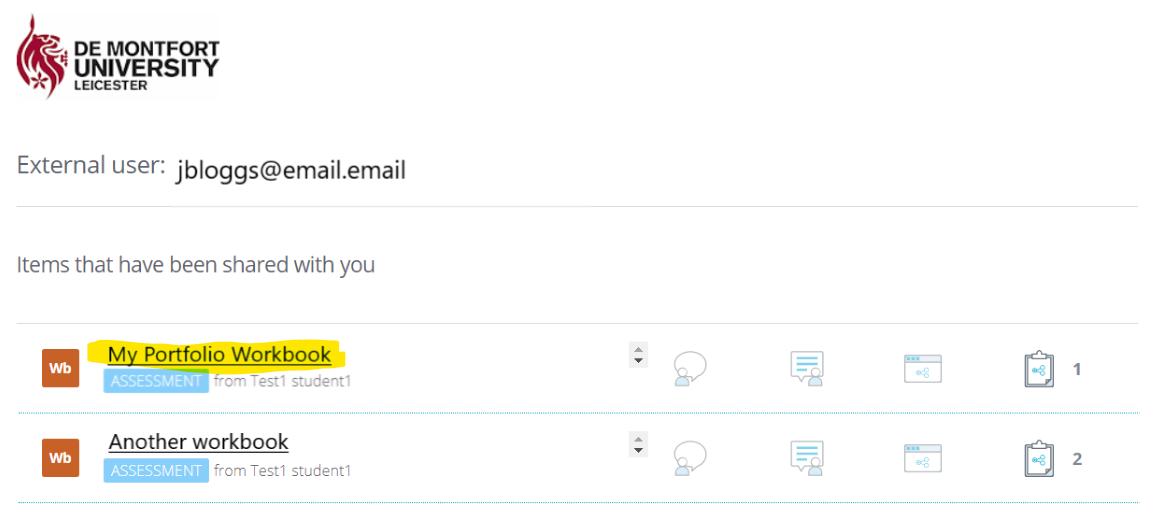Before students are able to allow you to access their portfolios you will need to register and login to the PebblePad system. You will first be informed by the module leader at DMU that they are setting up an account for you. Once this has been done you will receive and email from PebblePad; something like this:
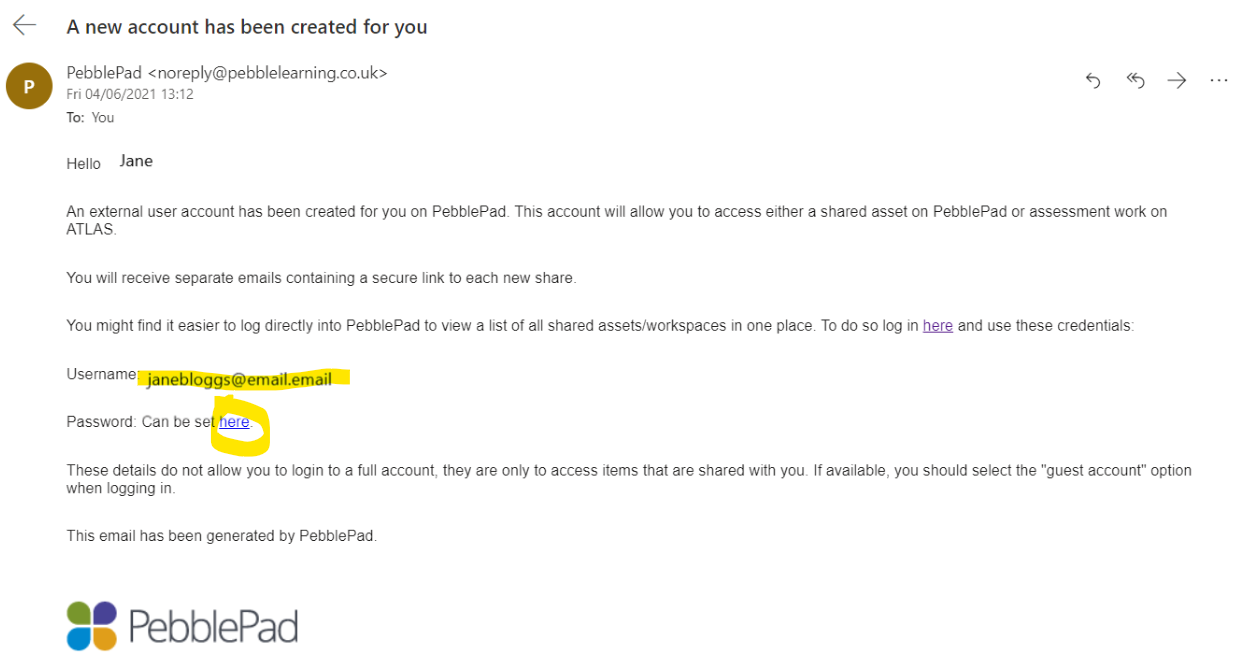
Your login username will be your email address and you must set your password by clicking the ‘Password: Can be set here’ link.
NOTE: if you do not see the email in your inbox, try checking the Junk/Spam folder.
To check that you are registered on the system:
1. In your web browser go to:
https://v3.pebblepad.co.uk/login/
2. Select De Montfort University as the organisation.
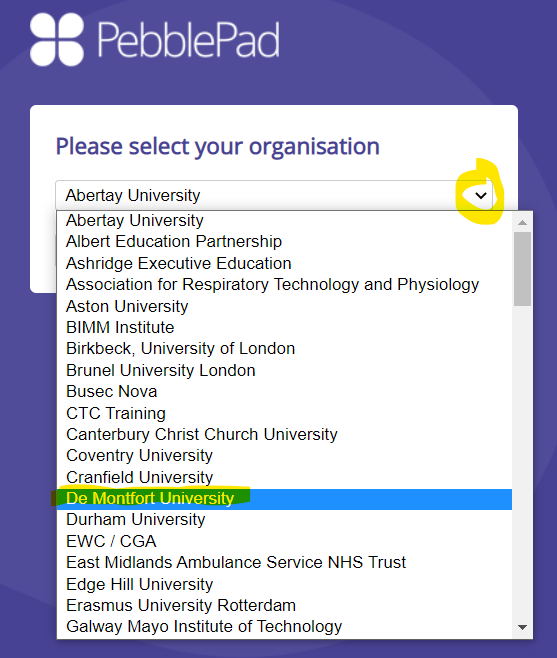
3. Click the Choose organisation button
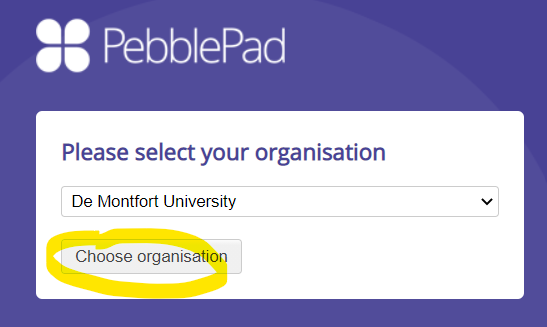
4. Select the Guest account option, and login with your username (email) and password.
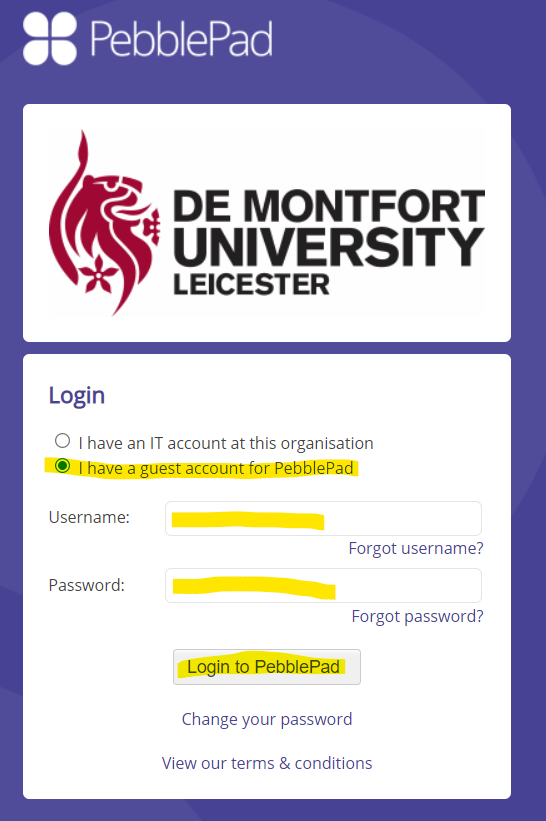
5. You will be presented with a list of portfolio workbooks that you have access to.
Note: If students have not yet given you access to their portfolios there will be nothing in the list.
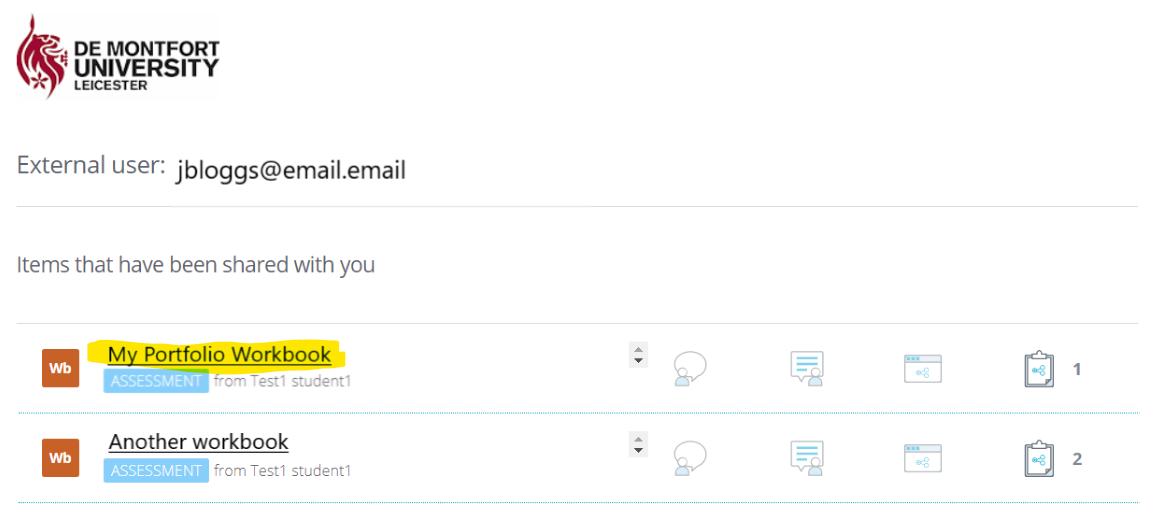
Accessing a student portfolio that has been shared with you
1. When a student has shared their portfolio workbook with you, you will receive an email at the address that you used to register on the PebblePad system. Similar to this:
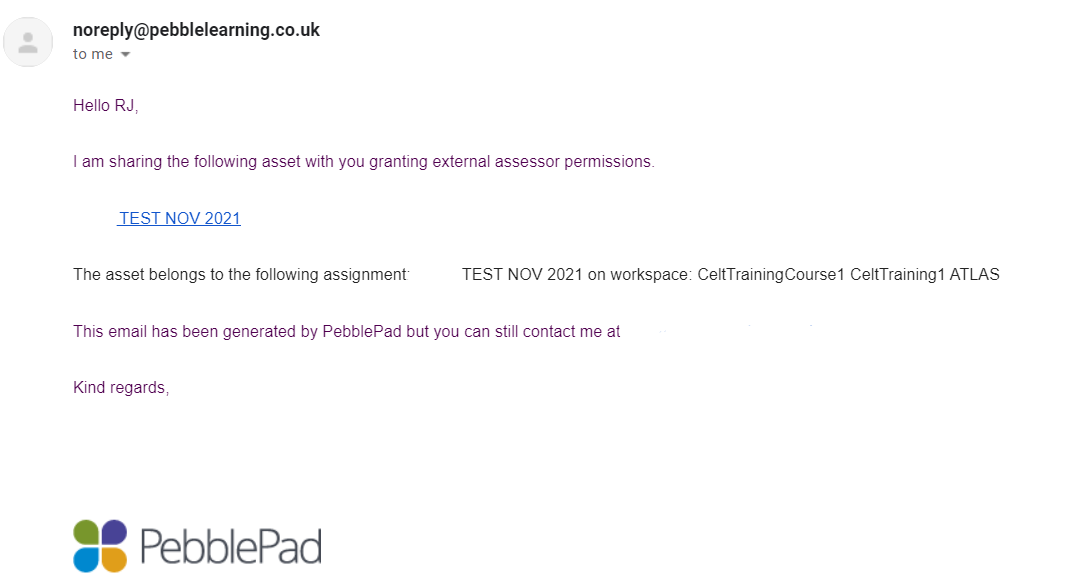
2. Click on the link in the email to access the shared content. You may need to login to PebblePad to view the content.
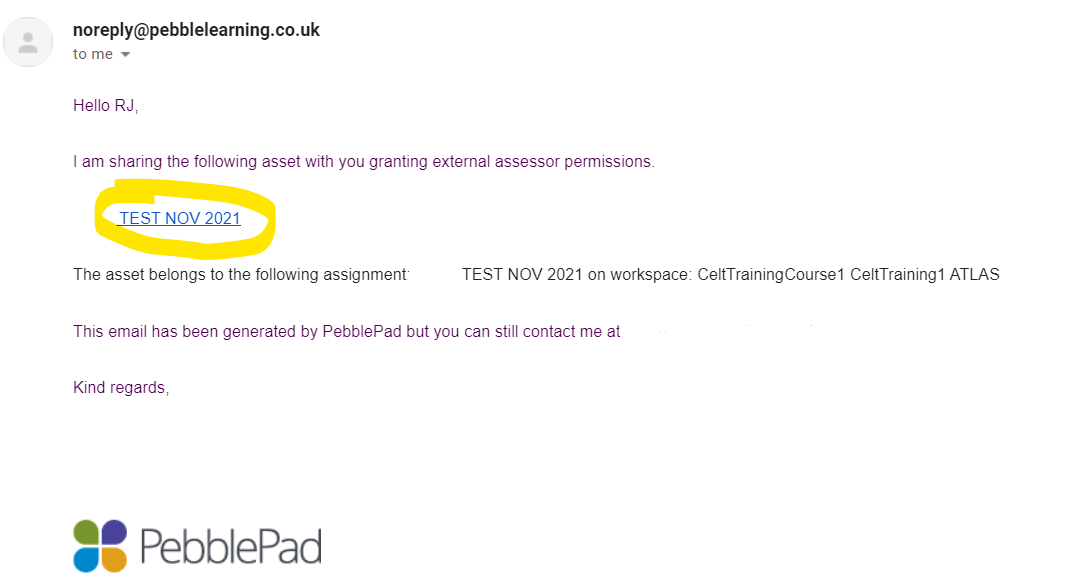
3. You do not need to always follow the link in the email to view student portfolios, you can login to PebblePad directly, as follows:
4. In your web browser go to:
https://v3.pebblepad.co.uk/login/
5. Select De Montfort University as the organisation.
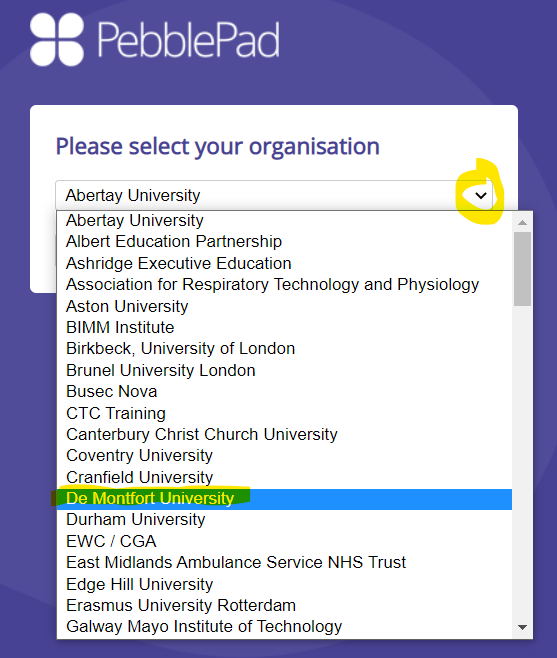
6. Click the Choose organisation button
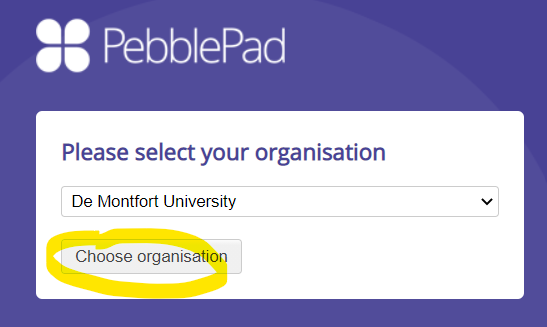
7. Select the Guest account option, and login with your username (email) and password.
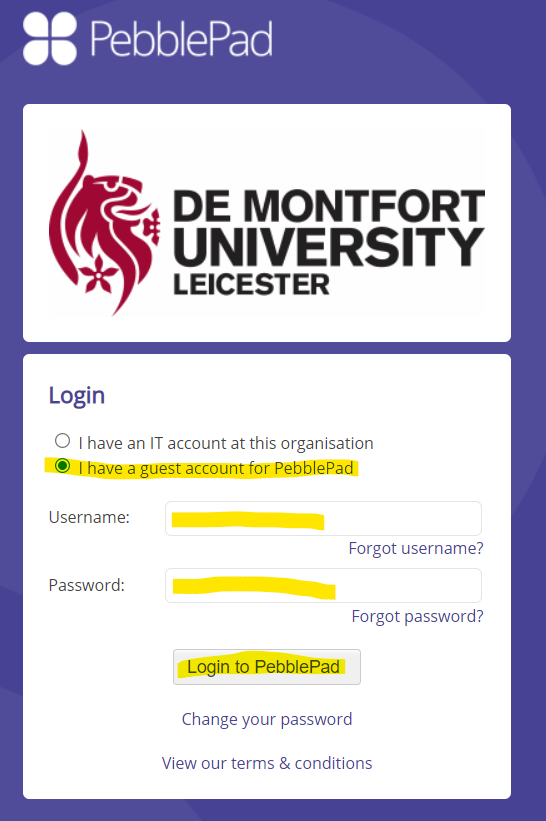
8. You will be presented with a list of portfolio workbooks that you have access to (there could be multiple workbooks from multiple students). Click on the title of a workbook to view it.