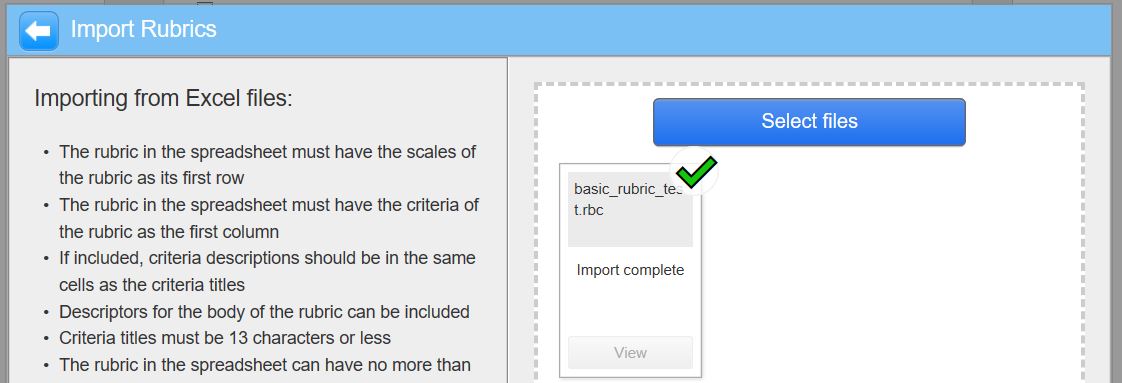The Turnitin rubric manager can be accessed via an existing Turnitin submission link or when setting up a new submission.
STEP 1 – Exporting a rubric (do this to share the rubric with a colleague)
1. Ensure the Attach a Rubric option is checked and click Launch Rubric Manager.
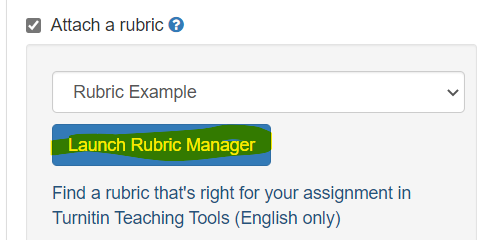
2. Click the rubric menu button and select the rubric (or grading form) that you want to export.
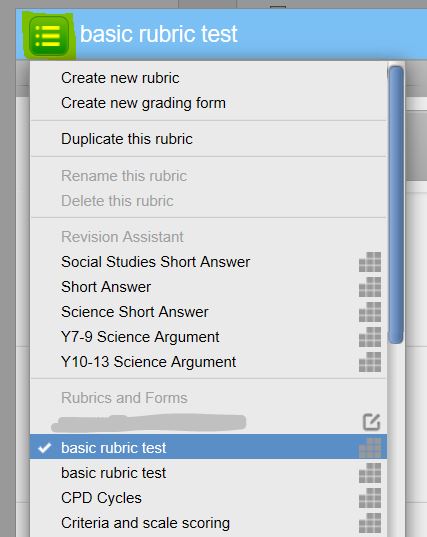
3. To Export the selected Rubric. Click the Export/Import button in the top right of the panel and select the Export option.

4. The Rubric file will be downloaded and saved to your PC. DO NOT click the Open File option as this will not work.
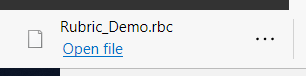
If you need to share this rubric with a colleague – email the rubric file to them.
STEP 2 – Importing a rubric (do this with the rubric file that your colleague has emailed to you)
1. To Import a Rubric that has been exported go into the rubric manager; click the Export/Import button; and select the Import option.

2. Click the select files button
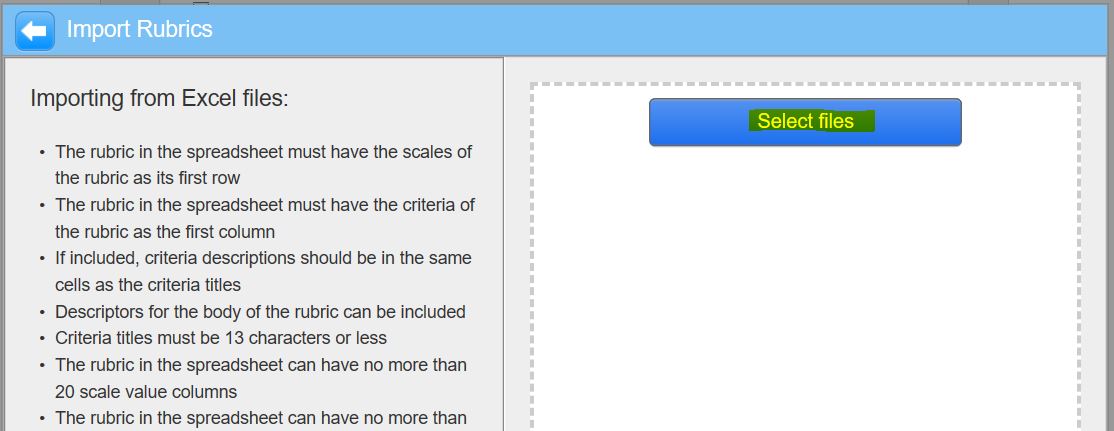
and locate the rubric file on your computer (this will be the file that your colleague emailed to you). It can be found in the Downloads folder on your PC.
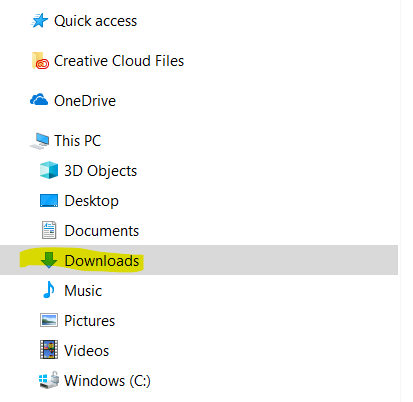
The file will be a .rbc format
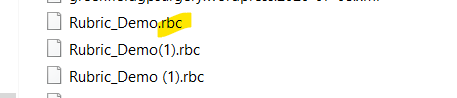
3. You will see an import complete message – the rubric will now be available in your available Rubrics list.