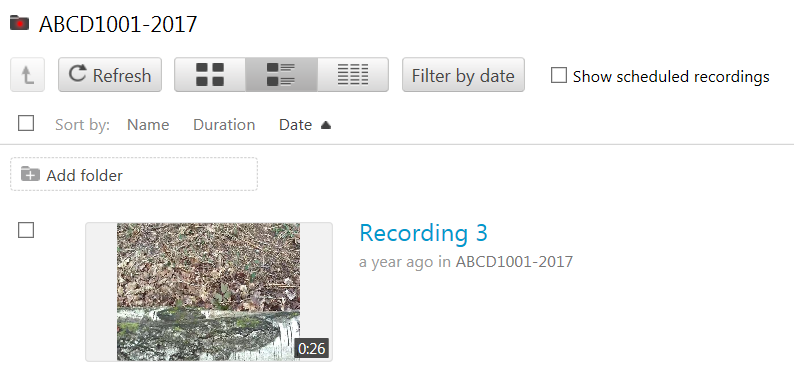1. Navigate to https://panopto.dmu.ac.uk and log in
2. Click on the folder containing the recording(s) that you want to move.
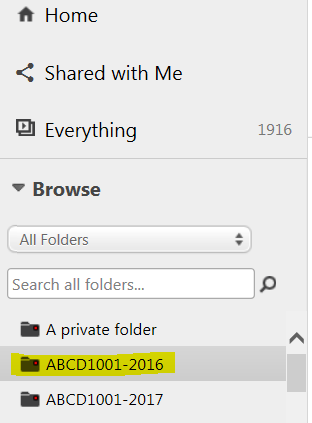
3. From the list of recordings, select which one(s) you want to move by clicking in the little square next to each recording.
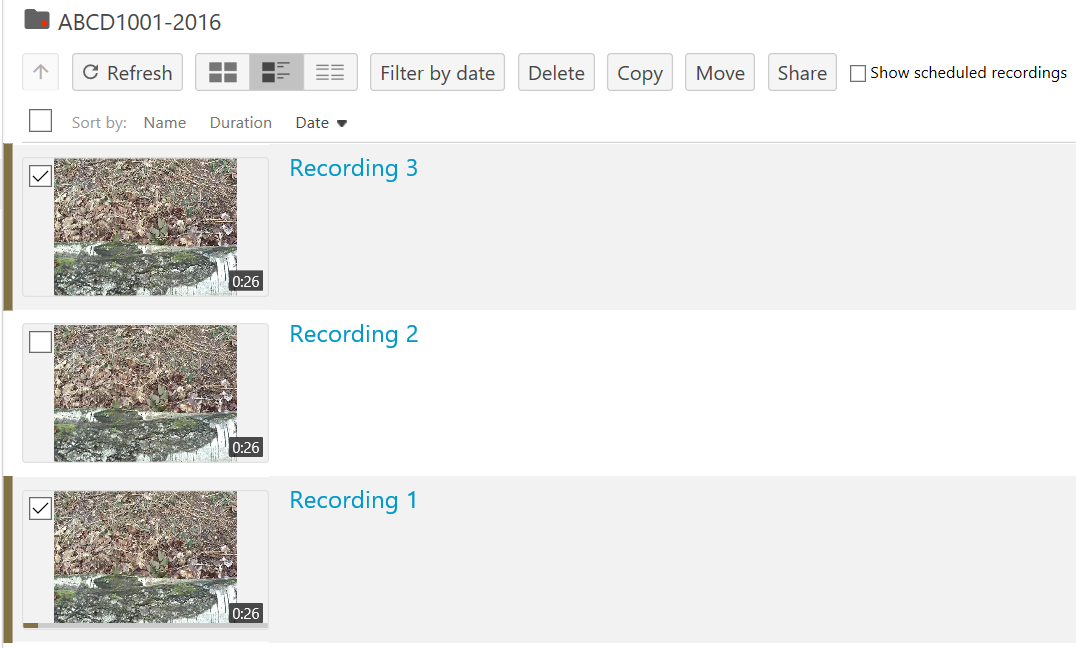
4. Click the Move button
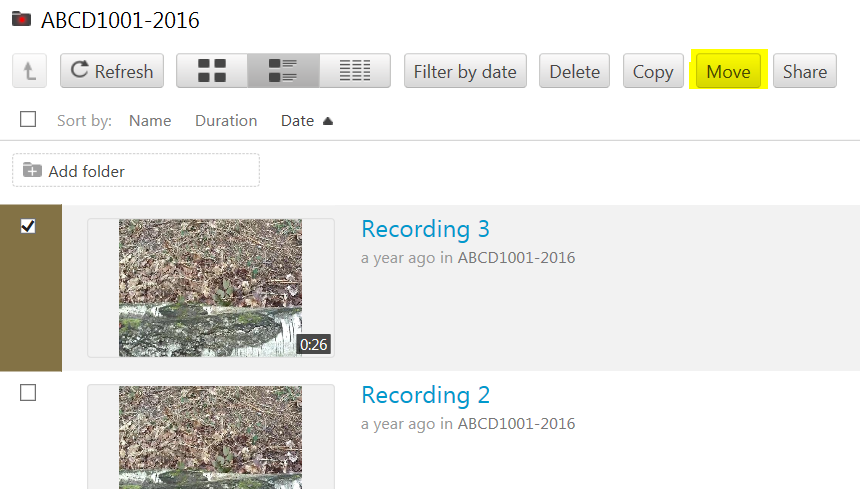
5. In the Move session(s) to panel, click the little arrow
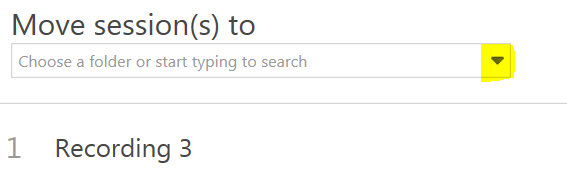
6. and select which folder/module you want to move the recording(s) to
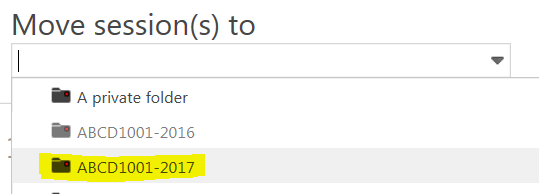
7. Click the Move button to begin the process
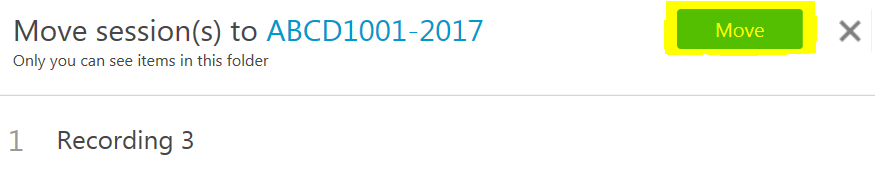
8. When the process is complete (Done), click the X to close the Move panel

9. Go into the folder where you have moved the recording(s) to
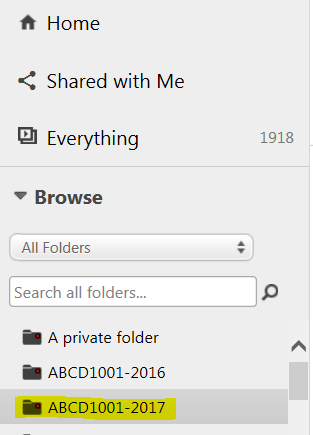
10. You should be able to see the recording(s) listed