Click here to download a Microsoft Word version of this guide
Text version
This guide shows how to setup a personal folder in DMU Replay (Panopto) into which you can record content that only you can view.
- In your web browser navigate to panopto.dmu.ac.uk.

2. On the DMU Replay home page, click the Sign in button

3. Click another Sign in button
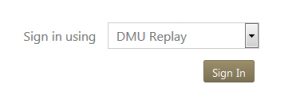
4. Sign in with your usual DMU credentials
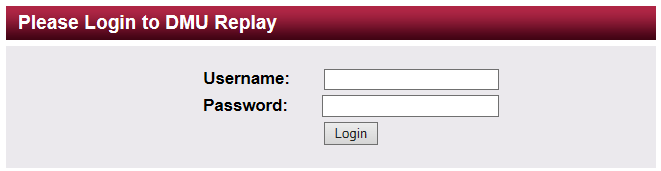
5. Click the Create button.

6. Select the New Folder option.
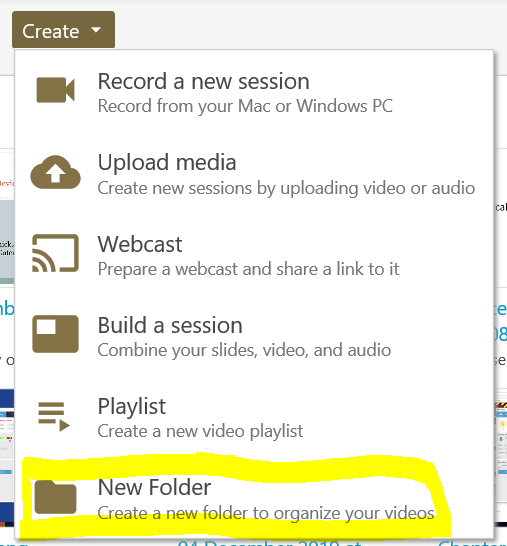
7. Give your folder a name – this can be anything you like.
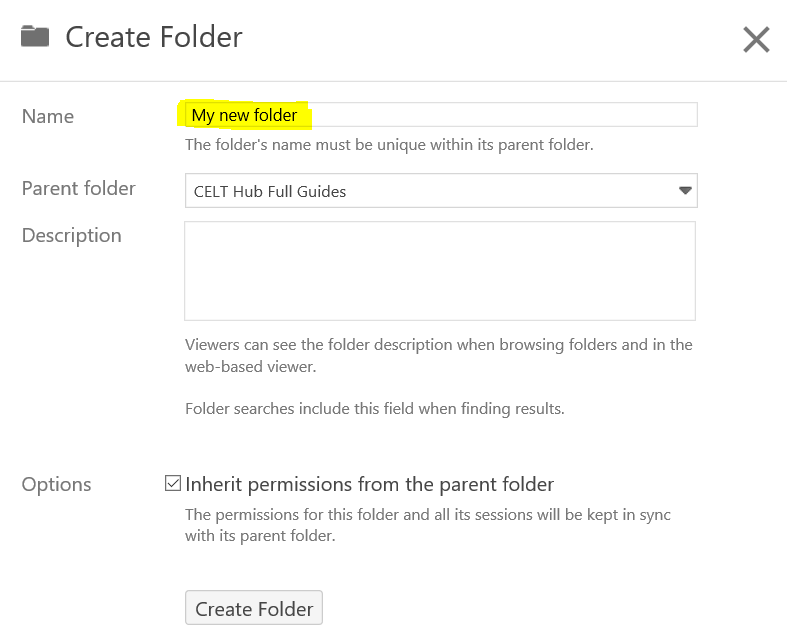
8. Click and open the Parent Folder menu, and select the At the top level (Don’t use a parent folder) option.
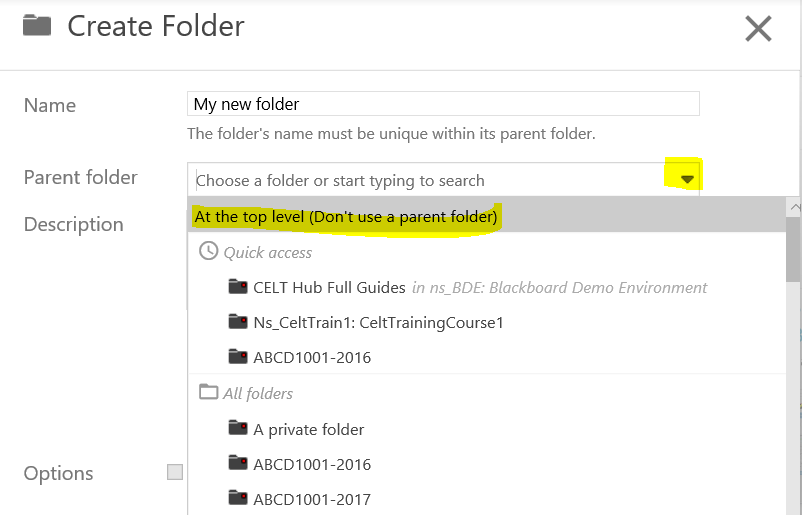
9. Click the Create Folder button.
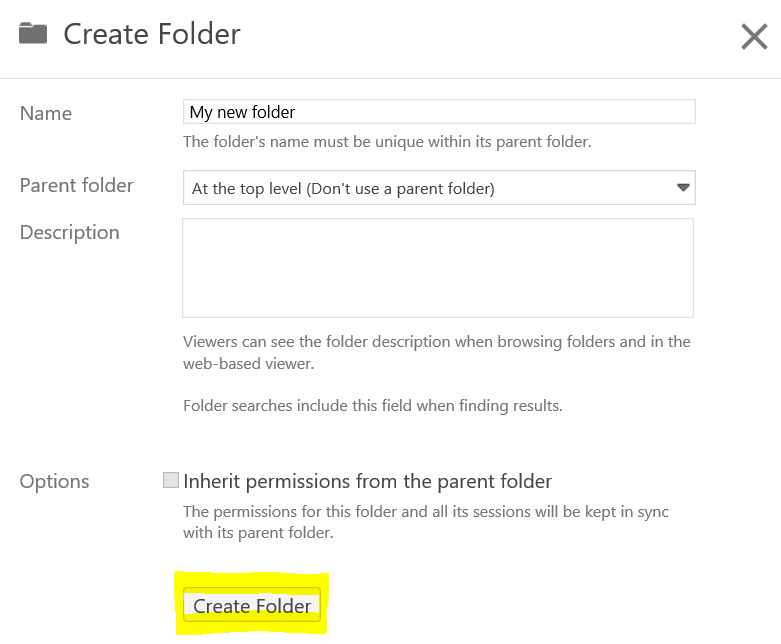
10. Your folder will be created, and only yourself will be able to view content that is recorded into it.
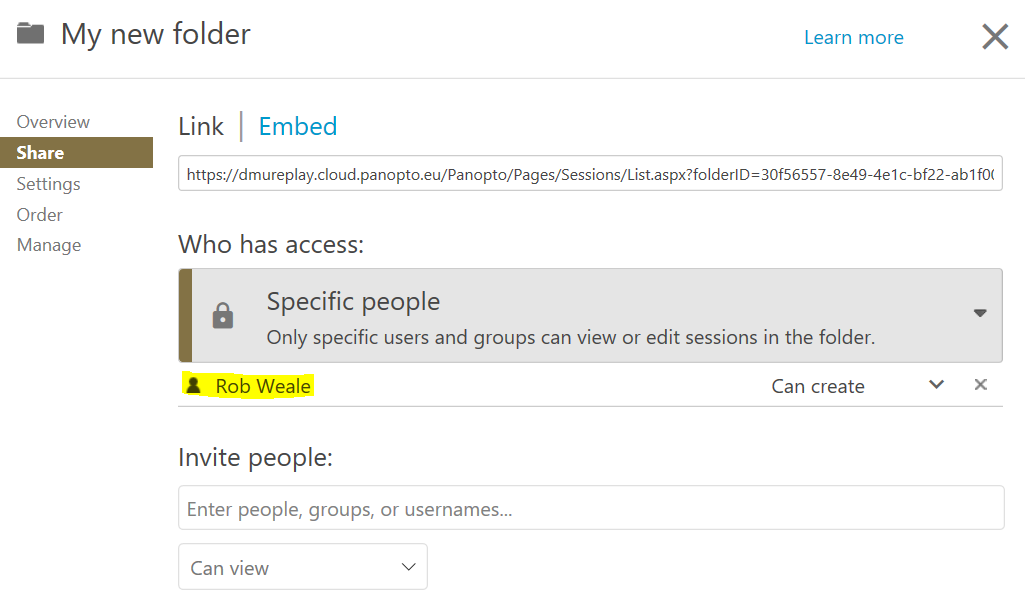
11. You will need to select this folder whenever you are using the DMU Replay/Panopto software to recording something that you do not want anyone else to view.
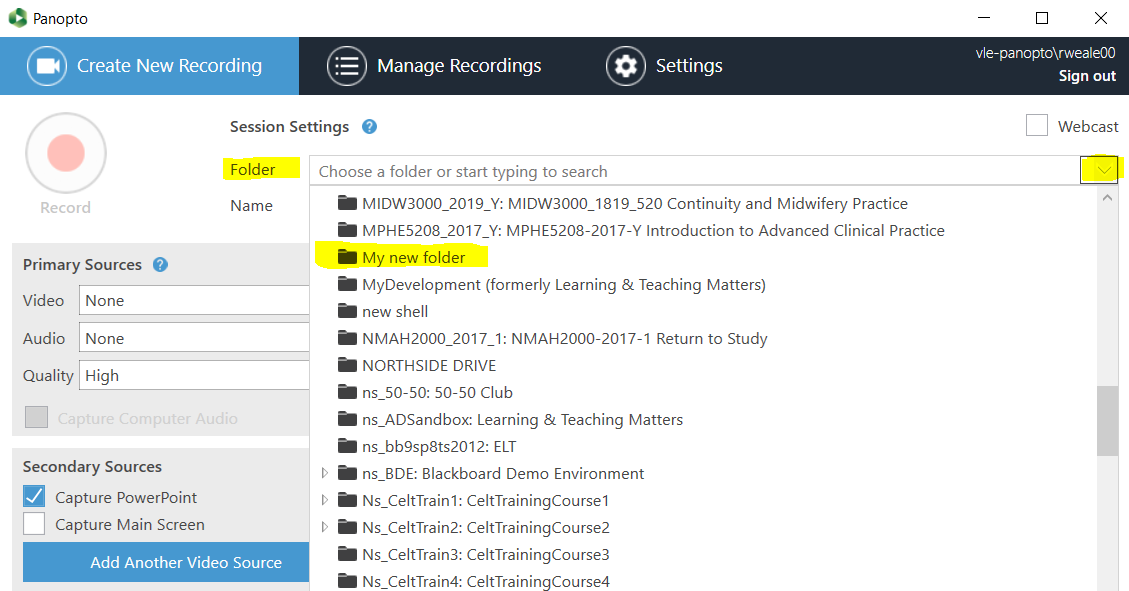
- Click this link to find out how to use DMU Replay to record in a classroom
- Click this link to find out how to use DMU Replay to record at your desk
