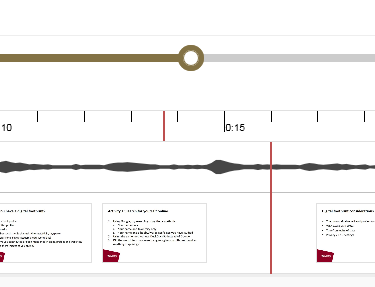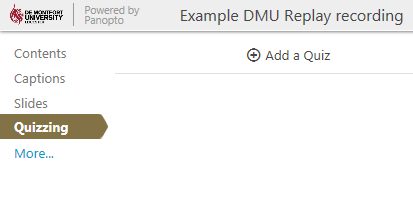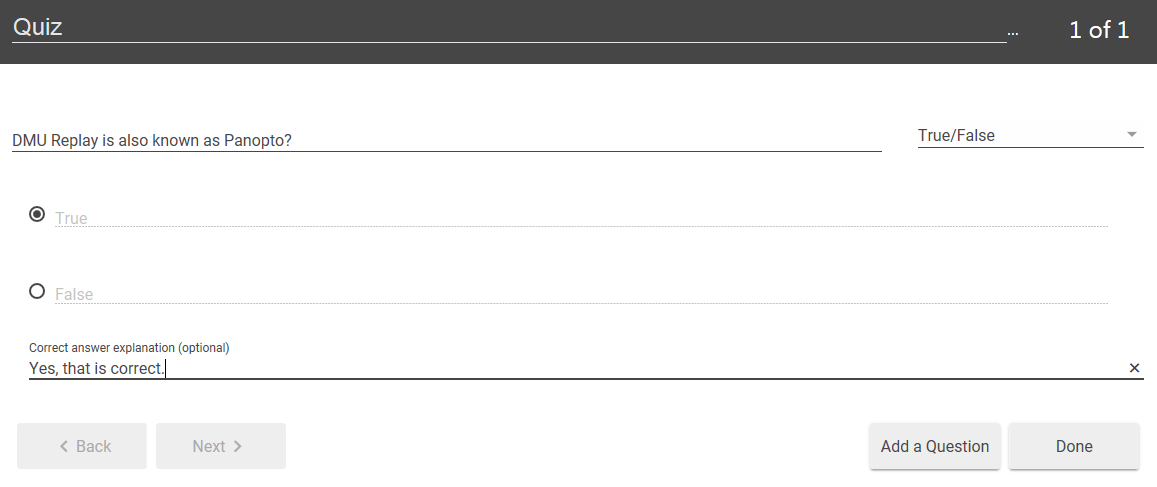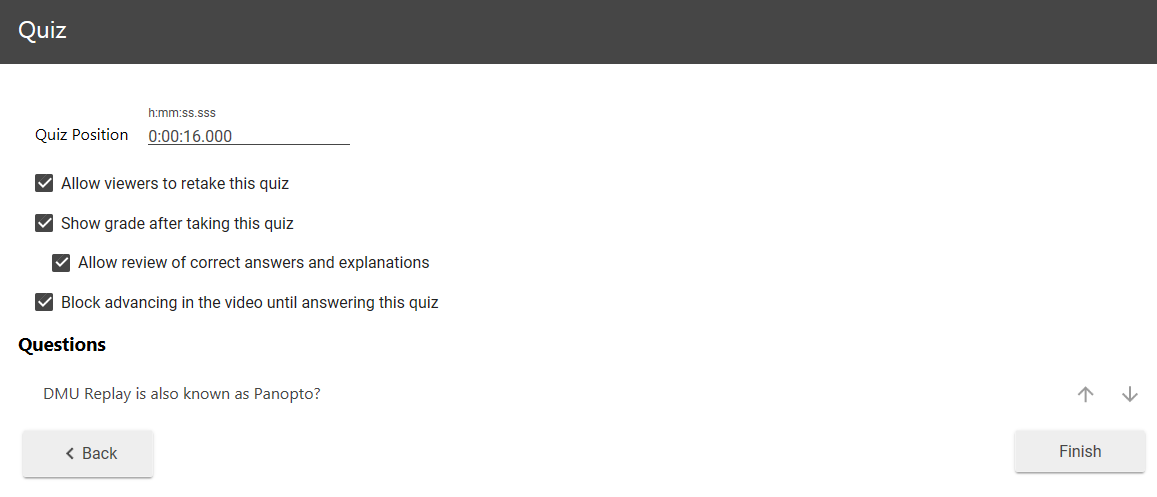1. Navigate to https://panopto.dmu.ac.uk
2. Click the Sign In button.
![]()
3. Sign in with your usual DMU credentials.
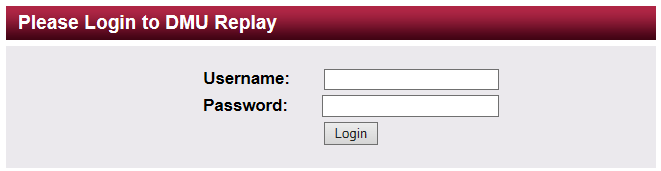
4. Click Browse and locate the Folder in which the recording is located.
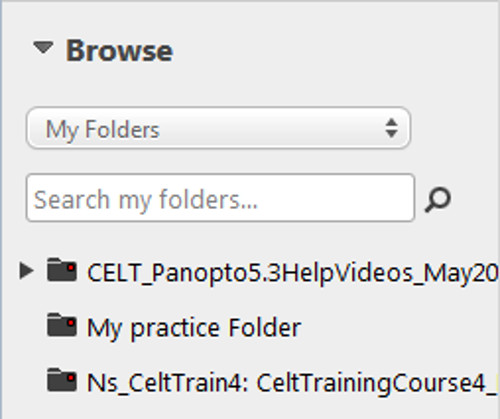
5. Click the Edit icon for the recording.
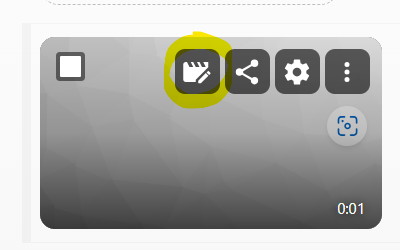
6. On the timeline, click on where you would like to add the quiz. This may be at a certain time (e.g. 30 minutes), or after a specific slide.
7. On the left hand menu click the ‘Quizzing’ option and then ‘Add a Quiz’.
8. The Quiz editor will appear in the main window. Select which question type you wish to use and enter your question text, responses and correct answers (if applicable). The correct answer(s) have the radio dial checked next to the response. When you are finished, you can click ‘Add a Question’ to add more than one question to the Quiz, or ‘Done’.
9. After clicking ‘Done’, you have the option to change some of the settings for the Quiz. When you have updated these (if required), click ‘Finish’.
10. The Quiz will be added into your DMU Replay recording at the location you selected.
11. Click the Apply button to save the changes.
![]()